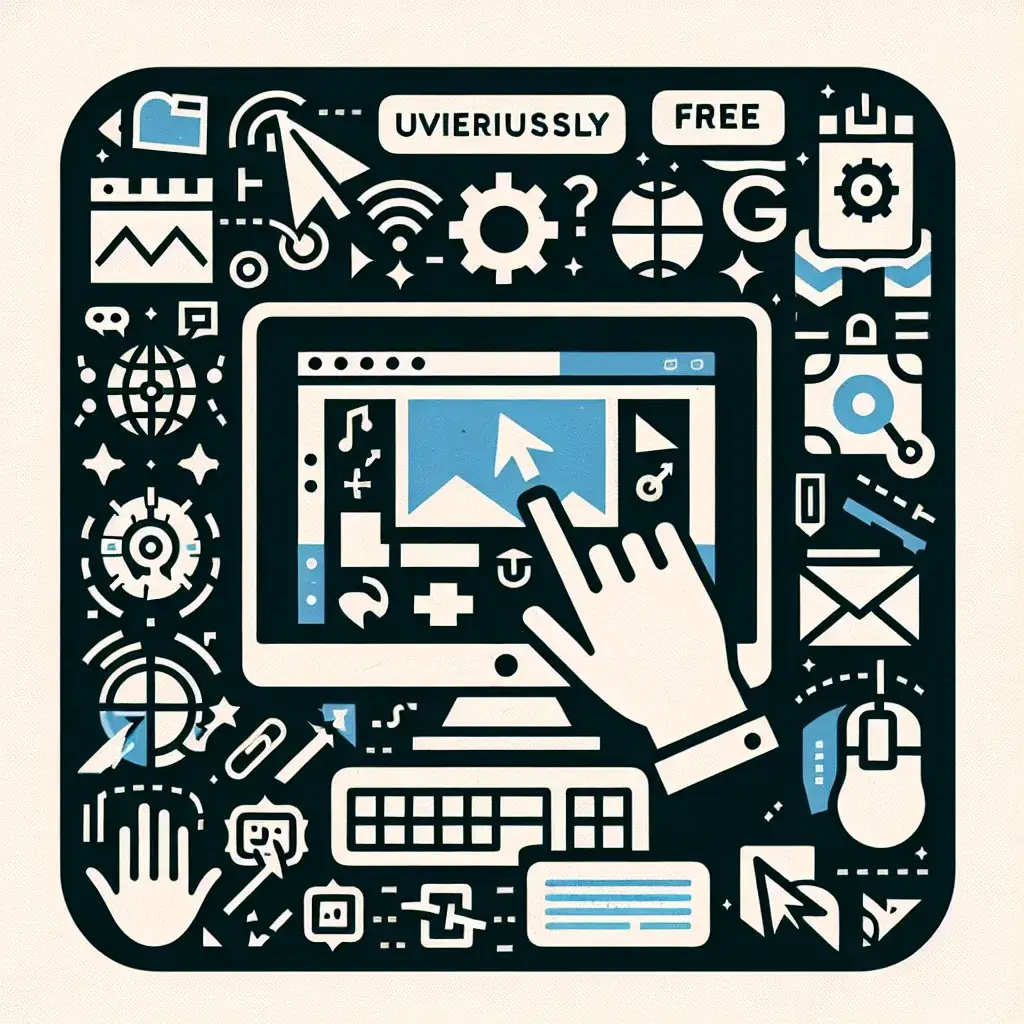In today’s digital age, the ability to capture and share screenshots is more important than ever. Whether you’re a student, professional, or tech enthusiast, a good screenshot tool can make your life a lot easier. This article explores some of the best free screenshot tools available, covering a range of features from simple snipping to advanced editing and screen recording.
1. Windows Snipping Tool
The Windows Snipping Tool is a built-in utility that comes with most versions of Windows. It allows you to capture a portion of your screen, a window, or the entire screen. While it’s a basic tool, it’s perfect for quick and simple screenshots. Here’s how to use it:
- Open the Snipping Tool from the Start menu.
- Select the type of snip you want (Free-form, Rectangular, Window, or Full-screen).
- Click and drag to select the area you want to capture.
- Edit the snip using the pen, highlighter, or eraser tools.
- Save or share the screenshot.
2. Snagit (Free Trial)
Snagit is a feature-rich screenshot and screen recording tool that offers a free trial. It’s known for its advanced editing capabilities and ease of use. Some of its key features include:
- Customizable hotkeys for quick captures.
- Image and video editing tools.
- Annotation options like text, arrows, and shapes.
- Cloud storage integration.
While the free trial is limited, it’s a great way to test out all the features Snagit has to offer before deciding to purchase the full version.
3. Lightshot
Lightshot is a lightweight and easy-to-use screenshot tool that is perfect for quick captures. It’s available for Windows and can be installed in just a few clicks. Here are some of its features:
- Quickly capture any part of your screen.
- Edit screenshots with basic tools like text, arrows, and shapes.
- Instantly share screenshots via a unique URL.
- Save screenshots to your computer or the cloud.
Lightshot is particularly useful for sharing screenshots with others, as it generates a URL that can be easily shared via email, social media, or instant messaging.
4. Greenshot
Greenshot is another lightweight and free screenshot tool that offers a range of useful features. It’s open-source, which means it’s constantly being updated and improved by a community of developers. Some of its key features include:
- Quick capture using customizable hotkeys.
- Basic editing tools like text, arrows, and shapes.
- Save screenshots in various formats (PNG, JPEG, BMP, GIF).
- Print screenshots directly from the tool.
Greenshot is a great choice for users who need a simple yet powerful screenshot tool without the need for advanced features.
5. ShareX
ShareX is a comprehensive screenshot and screen recording tool that is highly customizable. It’s designed for power users who need advanced features and flexibility. Some of its key features include:
- Customizable capture modes (region, window, full screen, scrolling window).
- Advanced editing tools and effects.
- Automated tasks like uploading to cloud storage or image hosting services.
- Customizable hotkeys and settings.
While ShareX may have a steeper learning curve, it’s an excellent choice for users who need a highly customizable screenshot tool with a wide range of features.
6. Nimbus Screenshot & Screen Video Recorder
Nimbus is a versatile tool that offers both screenshot and screen recording capabilities. It’s available as a browser extension for Chrome and Firefox, making it easy to use on the go. Some of its features include:
- Quickly capture any part of your screen or a specific window.
- Edit screenshots with basic tools like text, arrows, and shapes.
- Record your screen and save the video in various formats.
- Share screenshots and videos directly from the tool.
Nimbus is a great choice for users who need a tool that works seamlessly across multiple platforms and devices.
7. PicPick
PicPick is an all-in-one screenshot tool that offers a range of features for both beginners and advanced users. It’s a portable application, which means you can use it without installation. Some of its key features include:
- Customizable capture modes (region, window, full screen, scrolling window).
- Advanced editing tools and effects.
- Color picker and color palette tools.
- Keystroke recorder and annotation tools.
PicPick is a great choice for users who need a comprehensive screenshot tool with a wide range of features and the ability to use it on multiple devices without installation.
8. ScreenToGif
ScreenToGif is a unique tool that specializes in creating animated GIFs from screen recordings. It’s a lightweight and easy-to-use application that is perfect for creating short, looping videos. Some of its features include:
- Record your screen and create animated GIFs.
- Edit and optimize GIFs with various tools and effects.
- Save GIFs in different formats (GIF, MP4, AVI).
- Customizable hotkeys and settings.
ScreenToGif is a great choice for users who need to create and share animated GIFs quickly and easily.
Conclusion
Choosing the right screenshot tool depends on your specific needs and preferences. Whether you need a simple snipping tool or a comprehensive screen recording and editing software, there are plenty of free options available. From the built-in Windows Snipping Tool to advanced tools like ShareX and PicPick, you can find a tool that fits your workflow and requirements. Try out a few of these options to see which one works best for you.